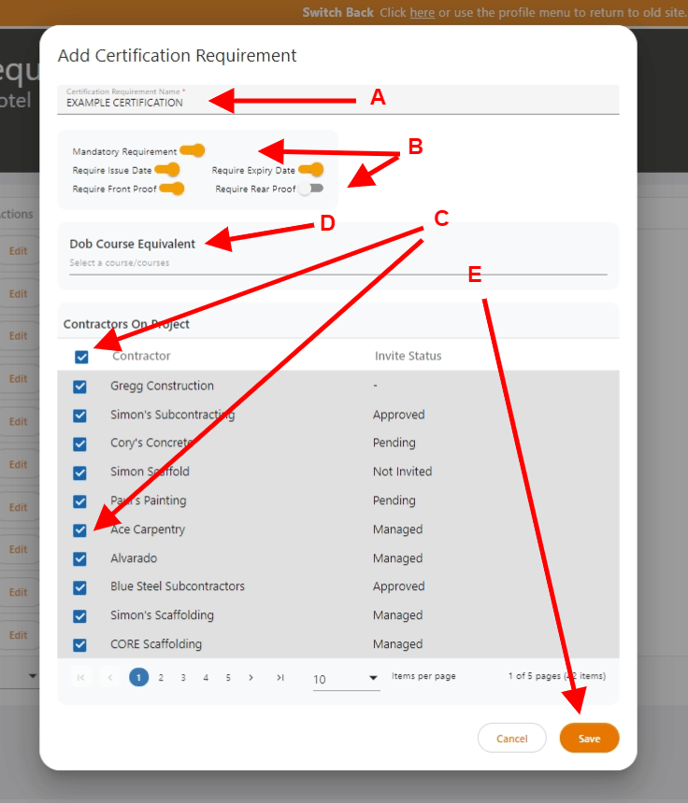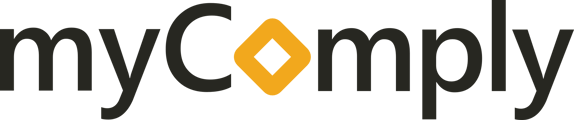Setting up certification requirements for subcontractors or trade partners on your licence of Projects Pro. Setting certification requirements for all subs and specific requirements for specific subcontractors.
1) Once logged into your account navigate to the side menu and click the Projects icon:
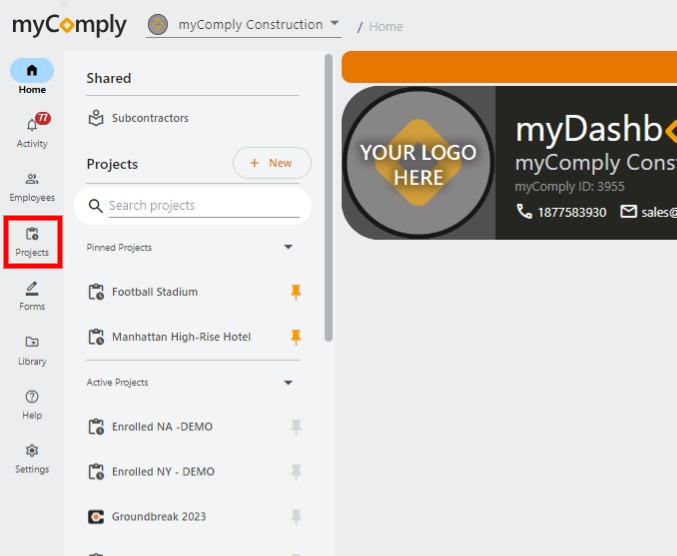
2) Select the Project or add a new Project by clicking the '+ New' button (for a full walkthrough on how to add a new project see "How to add a new Project"):
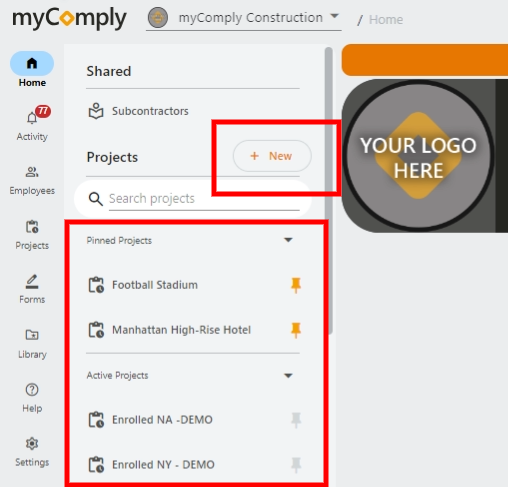
3) Once the project has been set up or you have selected the desired project, click 'Certification Requirements' on the project side menu:
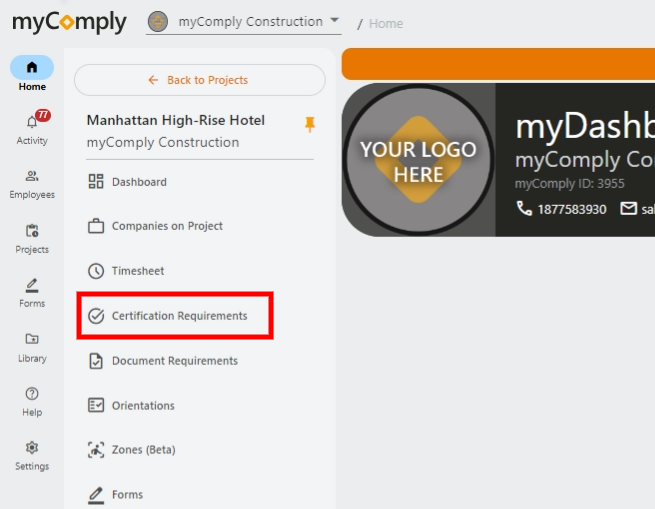
4) Next click on the '+ Add Certification Requirement' button:
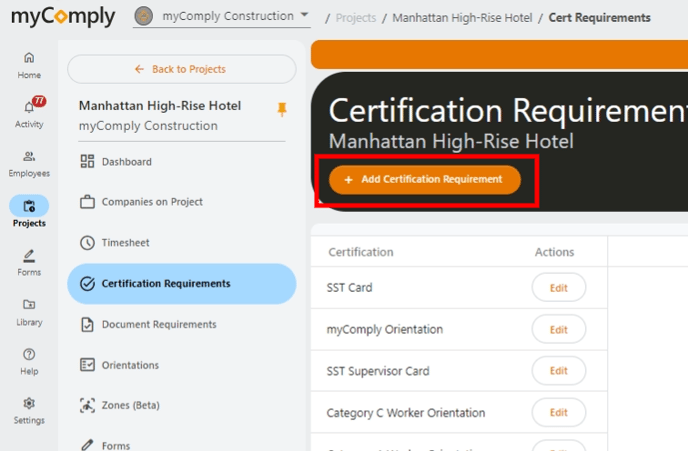
5) Now you can begin adding the certification requirements you have for this project. Below we'll cover the steps for setting certification requirements for all subcontractors or trade partners and also how to set specific certification requirements for specific subcontractors/trade partners.
Using the image/figure below:
A) Begin by naming the certification requirement.
B) Next, toggle on and off the certification requirement settings. You can choose if you would like to make the certification a mandatory requirement or optional. Next click the toggle and turn-on or turn yellow If you want the certification requirement to call for the Issue Date, Expiry Date, Front Proof, and Rear Proof (note: these are all optional and the rear proof option will only show once the front proof has been toggled on).
C) Select this check box to indicate you want all subcontractors/trade partners to see this certification requirement on the Digital Orientation. Or you can de-select this box and only select the check box next to the specific subcontractors/trade partners you want to see this certification requirement. For example, if you need a certain subcontractor to have a fall protection certification but not others then only select the subs that need to have that requirement or certification type captured during the Digital Orientation.
D) DOB Course Equivalents are only for NYC DOB projects or clients using our solutions in the Greater New York City Region who have DOB course provider training and typically have SST Cards (Site Safety Training cards) being used by the workforce on the project. This feature allows you to add typical DOB Course Equivalents to your certification requirements.
E) Click save to finalize adding the certification requirement to the project and add the next until you have added all certification requirements for your subcontractors/trade partners for this project. (Tip: When doing this the first time try to set the requirements you normally have on every project, that way when you create this project into a template you can start from a solid foundation of most if not all the cert types you may need for the next project).