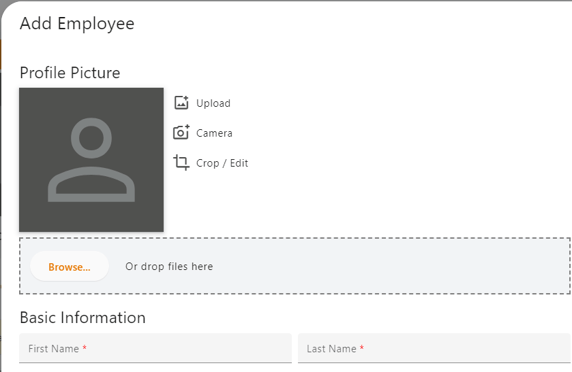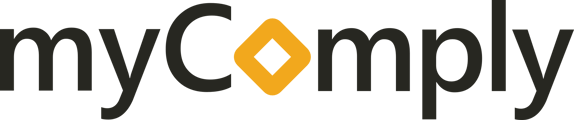This article will walk you through step by step on how to add a new employee to your company
Step 1 - Click on the "Employees" tab down the left side of your screen. Click on "Employees" again to navigate to the "Employees" screen.
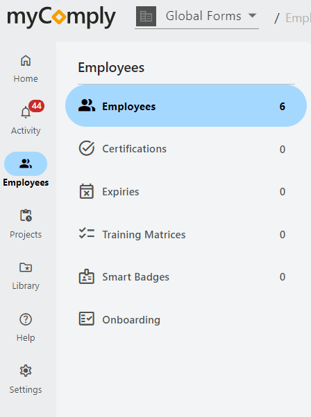
Step 2 - Once at the Employees page, at the top under your company's name, click the orange "Add" button to add your employee.
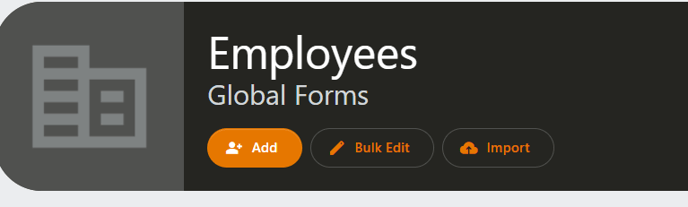
Step 3 - After clicking "Add", proceed with adding your employee and all necessary information. Once complete, click the orange "Save" button at the bottom.