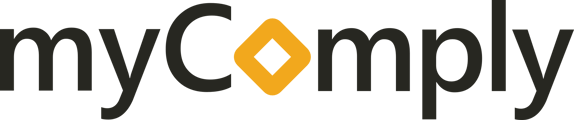Assign existing workers/employees from your Company Certification Manager or create new worker profiles that you plan to send to the Project
If you have not yet set up your Company Profile in your CCM, this is where all of your worker details will be stored. Each worker has a worker profile, that holds their certifications and notifies you upon expiration. There are also some other helpful tools available to you, like training matrices.
You can create & assign your workers to a specific Project one at a time or in bulk. You can also assign existing worker profiles that are stored in your Company Certification Manager. This article will review how to:
- Create & Assign Workers One At a Time
- Create & Assign Workers in Bulk
- Assign Existing CCM Workers
1. Creating/Assigning Workers: One at a time

Navigate to your Projects Tab and select the specific project, you are looking to assign workers to. On the left pane, under "Create Worker Profile" enter the worker's first name, last name, and either their mobile number or email. Click "Create".
Once you have all workers created, click the blue "Assign Workers" button to the right.
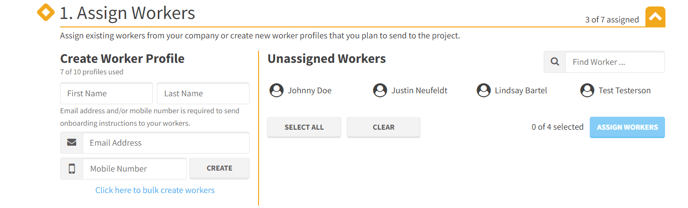
To send the digital onboarding packet to your worker, you must enter a mobile or email address.
2. Creating/Assigning Workers: Bulk
- In the Create Worker Profile, click the bulk create workers option
- Download the spreadsheet template and populate the desired data
- When populated, select the "Start Import" button and follow the onscreen prompts
- Once complete, click the blue "Assign Workers" button
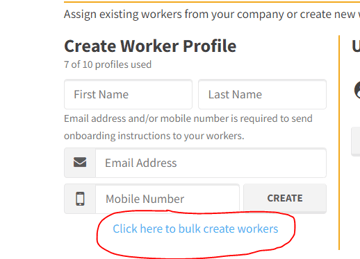
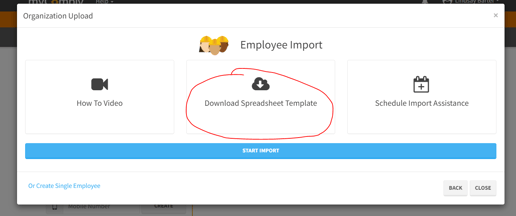
3. Assign Existing CCM Workers
Simply, click on the names you'd like to assign/send to the project then click on the blue "Assign Workers" button, that's it!