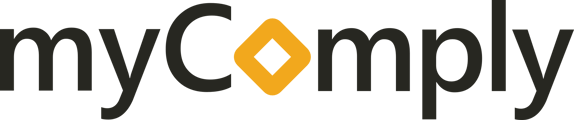The following steps will show you how to update an already existing employee's permissions
Step 1 - Navigate over to the companies tab and select your company

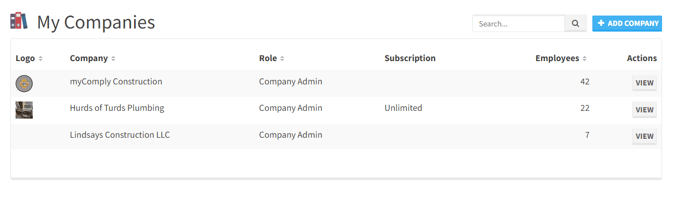
Step 2 - Navigate/scroll to the "Employees" section and expand the module
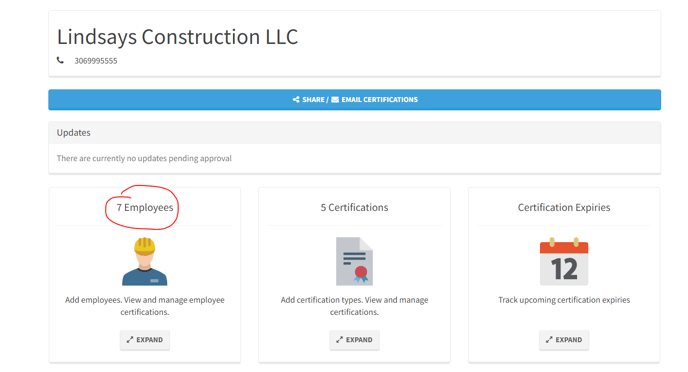
Step 3 - In the list of employees, on the right hand side under the heading "Actions", click the 3 dots and in the drop down list click edit
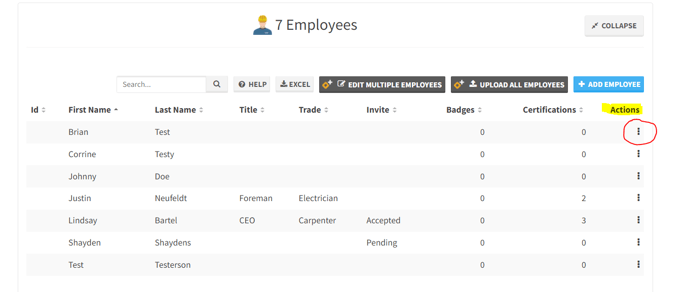
Step 4 - The "Edit Employee" screen will open. Scroll down to "Company Records" and on the left hand side where is says "Permissions", click into the box and choose "Company Admin"
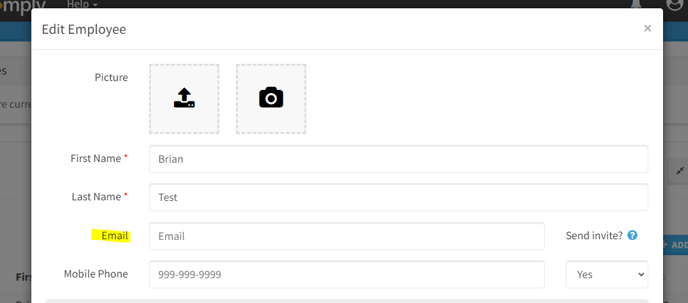
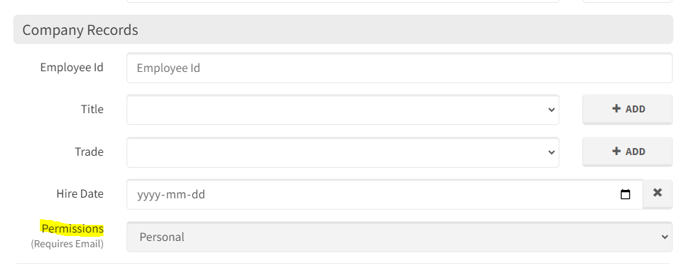
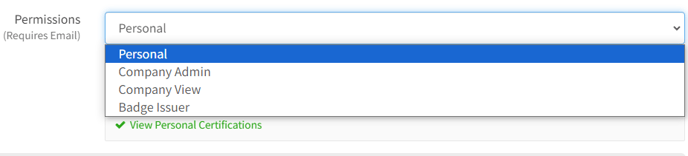
Step 5 - Once complete, scroll to the bottom on the screen and click the blue "SAVE" bottom and your employee will now have Company Admin permissions