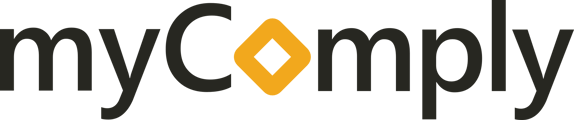The following steps will guide you throughadding a new employee and setting their permissions.
Step 1 - Navigate over to the companies tab and select the desired company

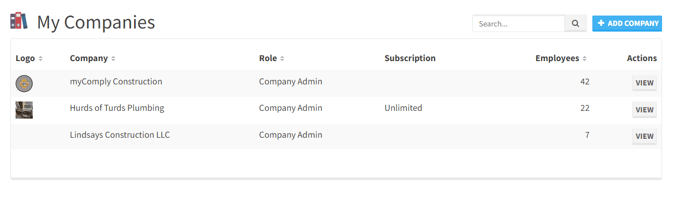
Step 2 - Navigate/scroll to the "Employees" section and expand the module
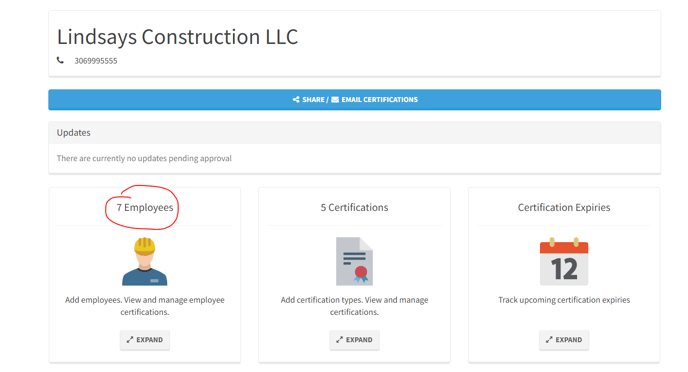
Step 3 - Once open/expanded you will see who is listed. Click the blue button "+ ADD EMPLOYEE"
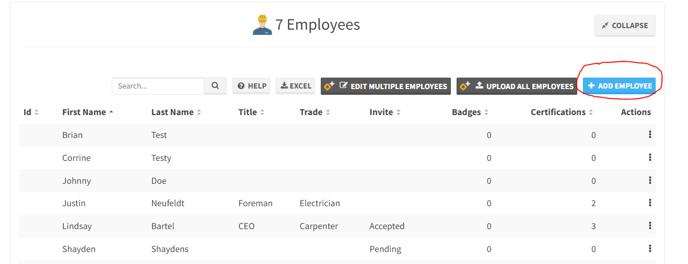
Step 4 - Click "Add Employee" on the left and add first/last name and email address. Side note - You will be required to add an email for this individual
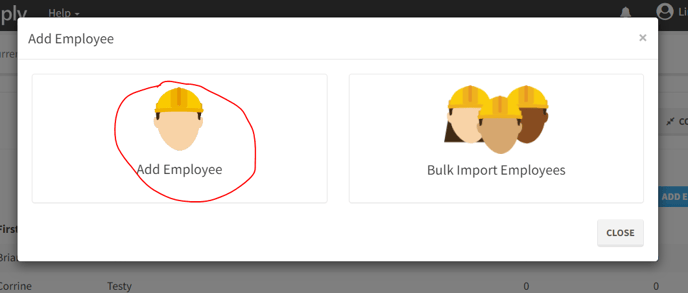
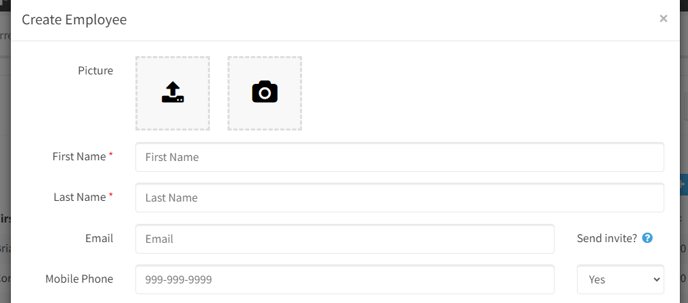
Step 5 - Scroll down to "Company Records" and on the left hand side where it says "Permissions" click in the box that says "Personal" and change it to the option "Company Admin"
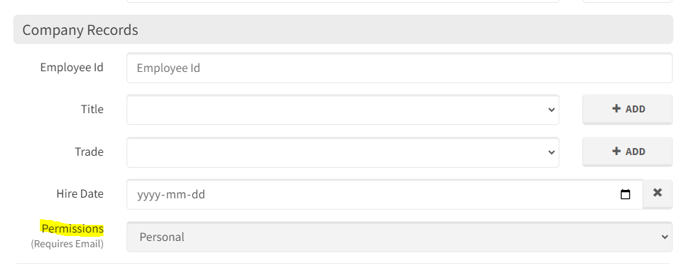
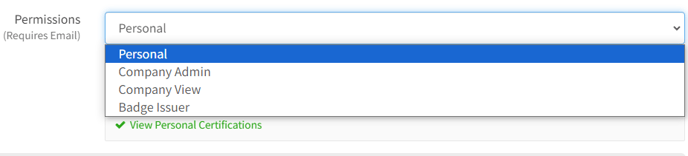

Step 6 - Scroll to the bottom once that's complete and click "INVITE". The invite will then be emailed to Peggy and she can get started