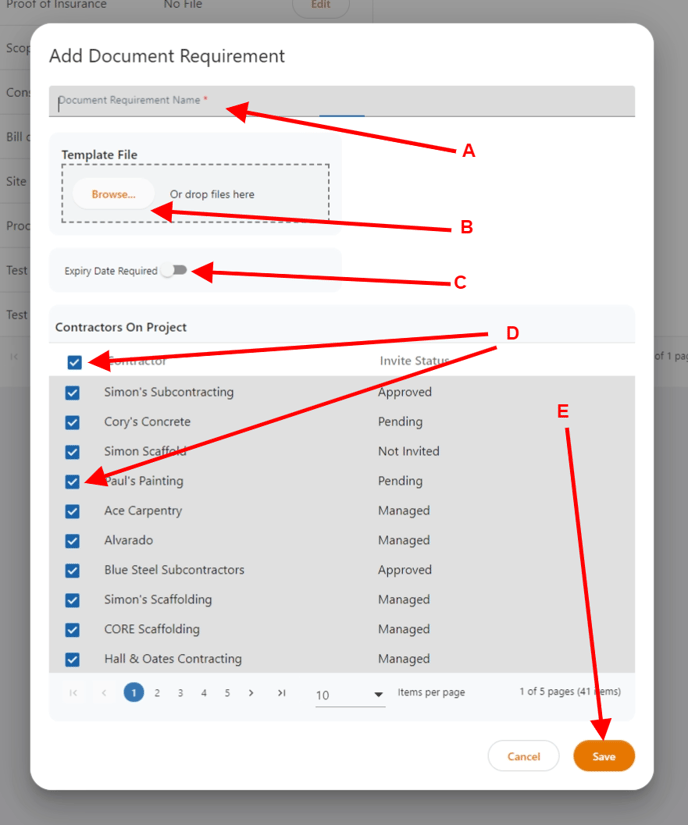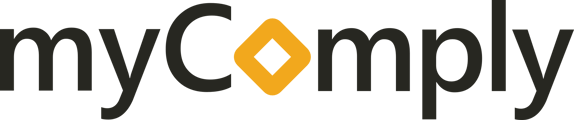A step-by-step process for setting document requirements, asking for expiry dates if applicable and setting the requirement for all or only specific subcontractors/trade partners.
1) Once logged into your account navigate to your projects by clicking the 'Projects' icon in the side menu. Next, click on the section 'Document Requirements' to open the settings:
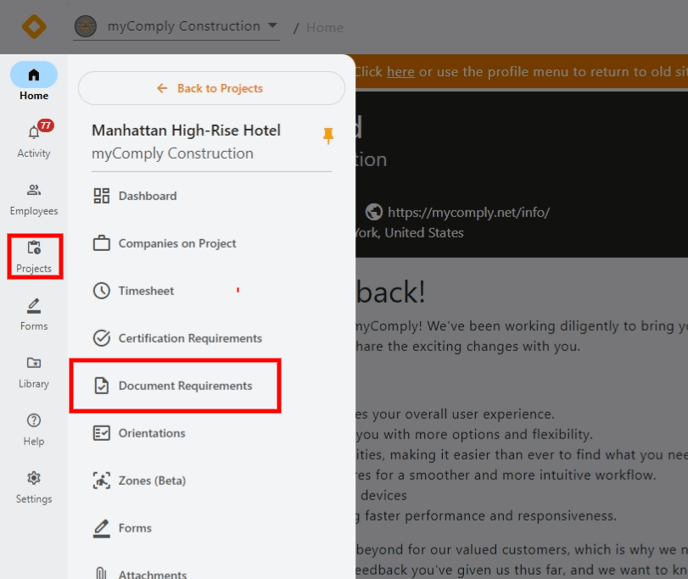
2) Once into the document requirements section, you'll see near the top an orange button called '+ Add Document Requirement', click that button to add a document requirement to your project:
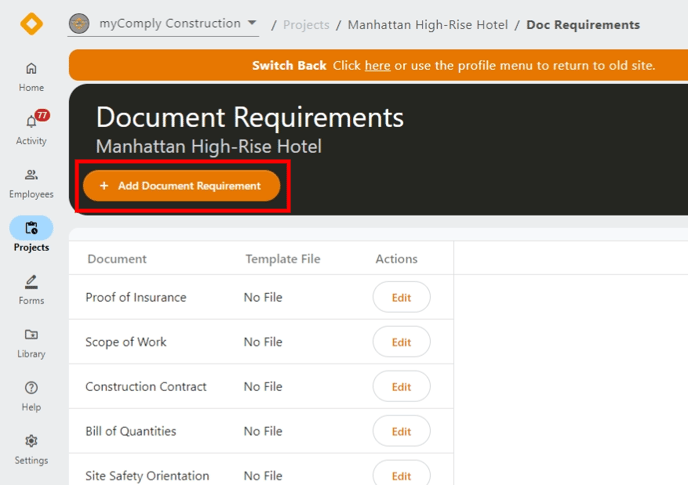
3) Now that you have the 'add a document requirement' window open we'll walk you through the steps of adding a document requirement for your subcontractors.
See the below figure/image:
A) Here is where you can title your document requirement, this will tell the subcontractor what type of document they need to submit or that your team will need to collect from the subcontractor.
B) Here you can click the 'Browse...' button or drag and drop a file to the square outlined in hash marks. This is for providing the subcontractor with an example or template of the document you need them to provide.
C) If you want the subcontractor to provide an expiry date for the document, toggle on the 'Expiry Date Required'. This is ideal for things like Proof of Insurance or COI's or any document that could potentially become a risk or issue if it expires during the development of your project. (Note, this expiry date will help with projects using access control, not only will you get notifications when a document is expiring or expired but you can revoke access to the worksite if this expires to the entire subcontractor crew when using physical access control).
D) Here you have the option to set the document requirement for all subcontractors by checking off the check box at the top of the table OR you can de-select that box and then choose specific subcontractors that need to have that document requirement met.
E) Finally, click the save button to save the document requirement and add the next until you have added all document requirements for each subcontractor you require to submit for your project.