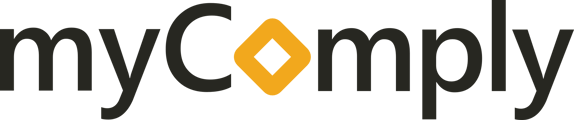Easily make sure your files are going to the correct place in Procore.
How do I map my orientations, form submissions, and document requirement submissions with the Procore integration?
1)Login on myComply's main website and click the square yellow Login button to go to the login options:

2) Once at the Login options page, select/click the orange button that says 'LOG IN WITH PROCORE':

3) Clicking this will take you to Procore's login page, proceed to login with your Procore credentials (if this is your first time logging in with Procore):

4) After logging into Procore with your Procore credentials, you will be redirected to myComply
5) Click the Company Tab on the left, select Settings, then click on Integrations:

6) Click 'Manage Folder Settings':

6) Procore uses a system that uses forward slashes to separate folders and their levels in the Documents tool.

7) Use the method of [folder name]/[subfolder name]/[subfolder name]

8) This will then direct the document from myComply into the correct folder in Procore!