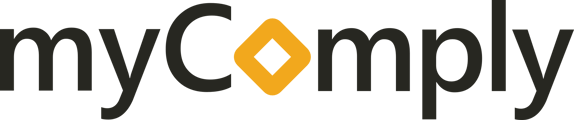How to configure single sign-on settings to allow your employees to sign in to myComply using Okta.
Prerequisites
- Administrator access to your company settings in myComply.
- Administrator access to your Okta org.
Supported Features
- Service Provider (SP)-Initiated Authentication (SSO) Flow - This authentication flow occurs when the user attempts to log in to the application from myComply.
- Identity Provider (IDP)-Initiated Authentication (SSO) Flow - This authentication flow occurs when the user attempts to log in to myComply from Okta.
Configuration Steps
- Navigate to the Applications page in the Okta admin panel and click Browse App Catalog. Search for 'myComply' and click the Add Integration button.
- Click on the Sign On tab for the myComply integration once it has been added. You will need to refer to the information on this panel to complete the setup in the myComply application.
- Switch to the myComply application and open up the Settings menu under Company and click on the Okta SSO Integration menu item.

- Verify that the Email Domain is correct for the company that you are configuring.
- Under Okta Integration Type, select the Okta integration option type that you want the authentication flow to use. Currently there are two options: OIDC and SAML2.
- Option 1: Using the OIDC Okta Integration Type

- Copy the Org Domain, Client Id and Client Secret from the Okta admin panel and paste them in their respective input field under the Okta Integration Settings Using OIDC section from step 2 above. The Org Domain can be found in the profile menu (top right) and will look like ‘yourcompany.okta.com’.
- Option 2: Using the SAML2 Okta Integration Type

- Copy the Issuer, Metadata URL and Signing Certificate from the okta admin panel and paste them in their respective input field under the Okta Integration Settings Using SAML2 section from step 2 above.
- Option 1: Using the OIDC Okta Integration Type
- Click Save to complete the configuration in myComply.
- Remember to create employees in myComply with matching user emails in Okta so that they can be linked to your company.
Signing Into Okta From myComply
Navigate to the log in page in myComply https://mycomply.net/Account/Login and click the Log In With Okta button. Provide your email address when prompted and click the Continue button to be redirected to your organization's Okta Sign In screen. After sign in you will be automatically redirected back to myComply.
Signing Into myComply From Okta
From your Dashboard in Okta click on the myComply icon and you will be automatically redirected and signed in to the myComply app.