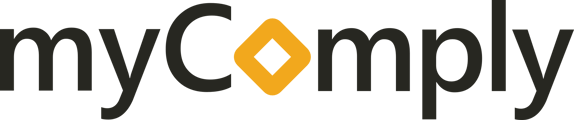Permission Settings And Adding An Administrator
Set specific roles to the users of myComply within your company. Add administrators and change what specific users can see and/or edit.
- Navigate to the Companies tab in your Company Certification Manager (CCM).

- Click on the name of your Company.

- Scroll down to "Company Settings" and click Expand

- Click "Permissions"

- Select permissions for individual employees from the dropdown.
- Admin: full access and control of data. Edit company records and manage project submissions.
- View Only: view full company and project records, but only edit personal profile.
- Personal: view company association and edit personal profile.